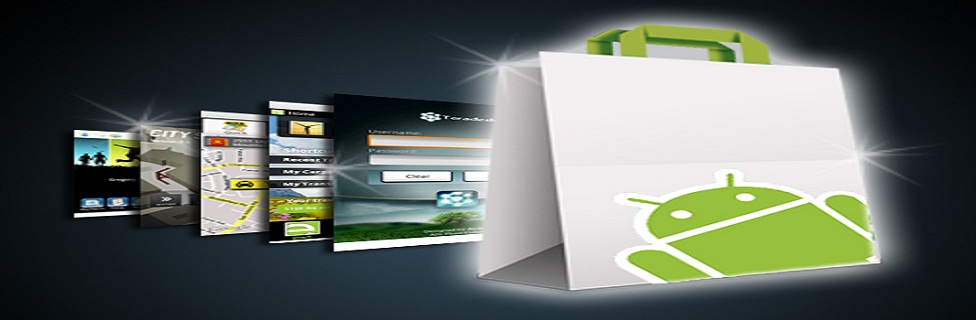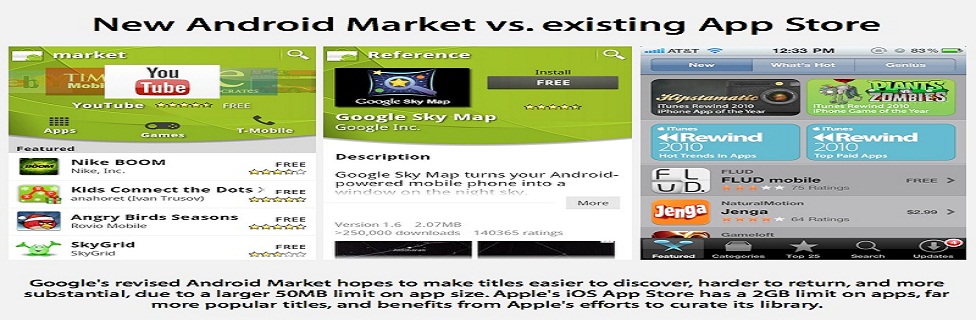Showing posts with label Firmware Upgrade. Show all posts
Showing posts with label Firmware Upgrade. Show all posts
Jar of Beans - Android Emulator Portable - Beta - Multi Userdata Support
Ultimamente non sopportavo più bluestack, ne a casa, ne in ufficio...
Cosi mi sono detto, magari posso rendere portable il pacchetto di google android emulator, con jelly bean, a tempo perso ci sono riuscito.
supporta l'accelerazione x86 HAXM e accelerazione GPU
Per il corretto utilizzo consiglio di installare il pacchetto di driver Intel HAXM, lo trovate nella cartella dentro al pacchetto:
extras\intel\Hardware_Accelerated_Execution_Manage r\
a segutio avvite il file:
jar of beans.exe
attendete l'avvio di android e divertitevi.
per praticità ho integrato un pulsante per installare gli apk...non si sa mai.
per uscire dal fullscreen premete: ALT+ENTER
un grazie è molto gradito.
------------------------------------------------------------------------------------------------------------------------------------------------------------------------------------------------------
Lately I could not bear Bluestack, it at home, in the office he ...
So I said to myself, maybe I can make the package portable google android emulator with jelly beans, in his spare time I did it.
acceleration support HAXM x86 and GPU acceleration
For the correct use advise you to install the driver package Intel HAXM, can be found in the folder in the package:
extras \ intel \ Hardware_Accelerated_Execution_Manager \
segutio avvite to the file:
jar of beans.exe
wait for the launch of Android and have fun.
for convenience I integrated a button to install the apk ... you never know.
to exit fullscreen press: ALT + ENTER
thanks is very welcome.
translated with google translator
------------------------------------------------------------------------------------------------------------------------------------------------------------------------------------------------------
Android Jelly Bean 4.1 from google SDK
(search chef for custom rom)
NEW BETA!!!!
DOWNLOAD JAR OF BEANS - BETA2 REPACK BUGFIXED
new:
SD CARD MANAGER INCLUDED
BUGFIX user select and delete after BETA2
added custom settings for each user
added resolutions:
800x480
1024x600
1280x768
1400x900
1920x1080
old:
other bugs fix
ADDED MULTI USERDATA (beta)
added custom Port/Adb Port (beta)
added option panel, with RAM size and Verbose on/off (alpha)
minor bugfix (window sizeble, debug frame dimension ecc) (alpha)
alert to end of "install apk" (alpha)
bugs:
hard keyboard dont work
Root LG Optimus G on Android 4.1.2 Jelly Bean Firmware
When the Optimus G was released in November 2012, it was seen as a powerful contender to challenge the Galaxy S3. It introduced several new features that looked far more superior to S3 but quite mysteriously the device failed to do the magic for its maker. TheOptimus G is definitely a powerhouse in itself and if you own this smartphone, you can make it even more efficient byrooting.
Some of the reasons why rootingbecomes so important for an Android device user is the possibilities it offers. Having a rooted device, you can do things that those with a non-rooted device can only dream off. You can install some really useful apps that require root access on your device. These app can help you improve your phone’s performance, get betterbattery life, remove bloats, backup your device’s data, move apps to SD card and so on.
The advantages of owning a rooted phone does not end up here. You can also choose from a lot of custom ROMs that offer more features and better performance out of your device. If you do not have a rooted device, you have not yet tasted the whole of Android. To know more about rooting and different perspectives associated with it, you can read our detailed articles:
So, if you are are interested in rooting your LG Optimus G, we are here with an easy root tool-kit that can do the job very smoothly and safely. The root method works on all Optimus G devices that do not have locked bootloader and have Android 4.1.2 Jelly Bean firmware installed on them. You should also be aware of the fact that rooting an Android device voids its warranty and the procedure of achieving might prove risky if you do not follow it carefully.
Preparations:
- Download the rooting package for the Optimus G: Motochopper.Zip
- Download and install LG USB Drivers on your computer
- Rooting usually does not wipe your phone’s data and apps but it is strongly recommended that you create a backup of your contacts, messages, apps, etc.
- Turn on USB Debugging on your Optimus G from Settings> Developer Options.
- Make sure your phone has good level of battery left on it before you proceed.
Step-by-Step Guide to Rooting Optimus G:
- Extract the “motochopper.zip” file on your computer.
- Connect your Optimus G to computer using a USB cable.

- Now double click the “run.bat” file.
- Doing this will prompt a command window like shown above. Just hit the Enter key on your computer’s keyboard.
- The Super User will be flashed to your phone and it will then reboot automatically.
Rooting Optimus G on Mac and Linux:
The method can also be used to root Optimus G on Mac and Linux but for that, you;ll have to launch a terminal window and type the following command:
cd Downloads/motochopper cd motochopper chmod 755 * sudo sh run.sh
When the Optimus G boots up, it should have root access. You can verify the root by installing a free app called Root Checker from the market and running it.
In case, your phone does not boot up normally after following the above procedure, long press the Power Key of your device and repeat the steps described above. If you have any question or doubts related to the topic, do share with us via comments below!
Root and Install ClockworkMod Recovery on Samsung Galaxy Note 3 SM-N900
After buying a new smartphone, the first thing we begin to look for a working method of rooting it. In most cases, our developers are fast enough to come with a rooting exploit within hours of a device’s release, and when it is aSamsung Galaxy flagship, it is just obvious that we look to one man, Chainfire.
CF-Auto-Root packages by Chainfire are the most known tools for rootingSamsung devices, and this time too the man is back in time with his weapon to gain root access on the Galaxy Note 3. With the release of his rooting package, it’s has now become very easy to root this new phablet device in just a few clicks. In the present guide, we would not only tell how how to root the Galaxy Note 3 SM-N900, but also describe the steps to install CWM Recovery on it.
Disclaimer:
The procedure given below is considered risky and so it must not be taken for granted.Rooting voids the warranty of your device and the method might put your phone at risk. In case of any mishap, DroidViews or the developers will not be liable for the same. You are the master of your phone and decision both.
Prerequisites:
Here are a few things to be taken care of before you move on to the real action. Please do not miss even a single item to avoid failure.
- Download the Odin tool and unzip the file: Odin3_v1.85.Zip
- Download Chainfire’s rooting package for the Galaxy Note 3 and extract the zip: CF-Auto-Root-Ha3g-Ha3gxx-Smn900.Zip
- Download CWM recovery for Note 3 SM-N900: N900-Cwm-Recovery-6.0.3.8(0929).Tar
- Make sure you have install Samsung USB Drivers Or Kies on your computer.
- Turn on USB Debugging on your device by going to Settings> General> Developer options.
Rooting Galaxy Note 3:
- Boot your Note 3 into Download Mode. To do so, turn off your device and then press and hold the Volume Down + Home + Power buttons simultaneously for 2-3 seconds. When you see the warning screen, press Volume Up to continue to the Download Mode.
- Launch Odin and connect your phone to computer via USB cable. Wait till Odin detects your device. This is signaled by the ID:COM port turning to Blue and “Added!!” text at the message box on Odin.
- Make sure that only Auto Reboot and F. Reset Time option are checked on Odin.
- Click the PDA button and select the CF-Auto-Root file with .tar.md5 extension.

- Finally, click the Start button to initiate installation.
- CF-Root will be installed to your device in a matter of seconds and then you will see PASS!! message on Odin followed by automatic device reboot.
- Disconnect the USB cable and wait till the device reboots.
Go to your phone’s app drawer. You should now see a new app called “SuperSU” there. This indicates that your device has root access now. To further verify it, install the Root Checker app from the Google Play Store and run it.
Installing CWM Recovery on Note 3:
Having rooted your Galaxy Note 3, you can also install ClockworkMod recovery on it. Please note that this step is mandatory. Install a custom recovery only if you wish to install a custom ROM or mod, or backup your ROM. as for the installation method for the CWM file, it is the same as the rooting part. Just repeat all the steps from above. The only thing to be be careful about this time is to select n900-cwm-recovery-6.0.3.8(0929).tar file at the 4th step when you click the PDA button.
Try Android 4.3 Leaked Firmware (N7100XXUEM16) on Samsung Galaxy Note 2 (GT-N7100)
In the previous post, we shared the Android 4.3 leaked firmware for theSamsung Galaxy S4 LTE, and now there is one more test firmware out for the international Galaxy Note 2 GT-I7100. Such leaks of the latest Android basedfirmware clearly indicate that Samsung has been testing Android 4.3 on some of its older flagships like the Galaxy S4. S3 and Note 2 and also that the official release of the new update is just a matter of weeks. If you own the Galaxy Note 2, however, you can try the Android 4.3 firmware right away to get an idea what it’ll be like in its final release.
Android 4.3 update will be a major jump for the users of the device who have been using Android 4.1.2 for a long time and seen no significant update for months. As it is a test firmware, it is sure to have some bugs, but to believe the users who have already tested it, the N7100XXUEM16 firmware is pretty stable and brings a host of new features to the device.
New Features and Changes:
- New lockscreen with multi-page and widget support
- New calculator
- New gallery
- Group play
- Updated S voice
- S Planner looks a bit different
- Messaging app opens faster
- Some new icons
- New music player with old icon
- Text looks sharper
- Knox
- New tabbed UI in Settings
- Daydream
- New Quick Settings page available in Notification panel
- Notification center don’t stutter like bitch anymore if u got a lot of notifications
- Adapt sound
- Adapt display + professional mode
- Some new widgets
- Galaxy s4 ringtone
Download:
Here are the details of a available Android 4.3 firmware for Samsung Galaxy Note 2 GT-I7100.
Region: Open Europe
Version: Android 4.3
Build date: Fri, 25 Sep 2013
PDA: N7100XXUEMI6
CSC: OXA
MODEM: N7100XXUEMI6
Version: Android 4.3
Build date: Fri, 25 Sep 2013
PDA: N7100XXUEMI6
CSC: OXA
MODEM: N7100XXUEMI6
Download the firmware from below and extract the zip file on your computer. When you are asked to type a Password to unzip the file, enter: wagnervaz
Warning:
The firmware provided on this page is only meant for Galaxy Note 2 with model number GT-N7100. Please check your phone’s device info from Settings> About and proceed only when you are sure. Install the firmware at your own responsibility. Installing the firmware will wipe the data of your phone, so backup them first.
Preparations to be Made:
- Download Odin toll and extract the zip: Odin_v3.09.Zip
- Download the firmware file from above and extract the zip on your desktop.
- Download and install Samsung USB Drivers Or Kies if you do not have it already installed.
- Charge you phone to ensure decent battery level.
- Backup your phone’s data like apps, contacts, messages, etc. Use These Apps to do it.
Installing the firmware:
- Boot your phone in Download mode by pressing and holding the Volume Down+Home+Power buttons at the same time and then press Volume Up when prompted to enter Download mode.
- Launch Odin and connect your device to PC.
- Do not touch anything on Odin and click the AP button. Then select the file with.tar.md5 extension from the firmware folder.
- Make sure your Odin’s setup looks like this:

- Now click the Start button on Odin.
- When the installation is finished, you’ll get a PASS!! message and your device will reboot.
- Wait till it boots up properly and start enjoying the new Android 4.3 firmware,
If you experience issues like bootloop or poor performance after installing the firmware, perform a “data/factory reset” via Recovery mode.
4.2 Quick Panel with Lidroid Toggles & Volume Sliders
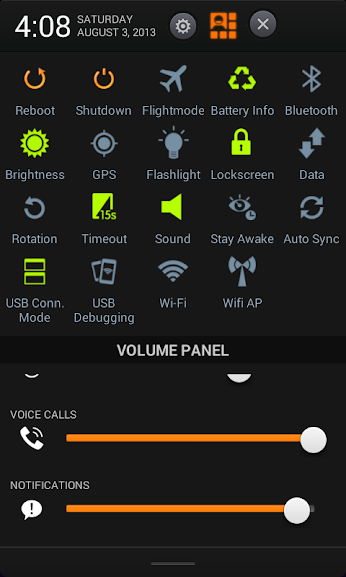


If you have any questions or suggestions feel free to ask... If you get any part working, post back with screenshots and device name
Things needed :
* You MUST know how to decompile & compile .jar files and .apk files
* Text editor
* SystemUI.apk
PART 1 : setup 4.2 quick panel view
if you already followed guide by Spaecaker and got it working, skip this step and follow 2nd step
Step 1 : decompile systemui.apk and open ststus_bar.xml... for MTK devices its gemini_status_bar.xml..... find
Code:
xmlns:systemui="http://schemas.android.com/apk/res/com.android.systemui">
Code:
<com.android.systemui.statusbar.StatusBarServiceLRPull android:layout_width="fill_parent" android:layout_height="wrap_content">
Code:
<LinearLayout android:orientation="horizontal" android:id="@id/ticker" android:paddingLeft="2.0dip" android:animationCache="false" android:layout_width="fill_parent" android:layout_height="fill_parent">
Code:
</com.android.systemui.statusbar.StatusBarServiceLRPull>
Step 2 : Open status_bar_expanded (for MTK gemini_status_bar_expanded.xml),
Delete this line :
Code:
<include android:layout_width="fill_parent" android:layout_height="@dimen/notification_panel_header_height" layout="@layout/status_bar_expanded_header" />
Code:
<FrameLayout android:layout_width="fill_parent" android:layout_height="fill_parent" android:layout_marginBottom="@dimen/close_handle_underlap">
Code:
<com.spacecaker.SpaceLayOut android:layout_width="fill_parent" android:layout_height="fill_parent">
<LinearLayout android:orientation="vertical" android:layout_width="fill_parent" android:layout_height="wrap_content">
<include layout="@layout/quickpanel_quick_settings_space" />
</LinearLayout>
Code:
<ScrollView android:id="@id/scroll" android:fadingEdge="none" android:layout_width="fill_parent" android:layout_height="fill_parent" android:layout_marginTop="115.0dip" android:layout_marginBottom="8.0dip" android:overScrollMode="ifContentScrolls">
<com.android.systemui.statusbar.policy.NotificationRowLayout android:layout_gravity="bottom" android:id="@id/latestItems" android:layout_width="fill_parent" android:layout_height="wrap_content" systemui:rowHeight="@dimen/notification_row_min_height" />
</ScrollView>
</FrameLayout>
Code:
</com.spacecaker.SpaceLayOut>
Code:
<com.spacecaker.SpaceLayOut android:layout_width="fill_parent"
Code:
<LinearLayout android:orientation="vertical" android:layout_width="fill_parent" android:layout_height="fill_parent" android:layout_marginBottom="@dimen/close_handle_underlap">
<include android:layout_width="fill_parent" android:layout_height="@dimen/notification_panel_header_height" layout="@layout/status_bar_expanded_header" />
</LinearLayout>
Step 3 :open StatusBar_Expanded_Header.xml search for
Code:
<ImageView android:id="@id/settings_button" android:layout_width="48.0dip" android:layout_height="48.0dip" android:src="@drawable/ic_notify_quicksettings" android:scaleType="center" android:contentDescription="@string/accessibility_settings_button" />
Code:
<com.spacecaker.ButtonBurst android:id="@id/spacebuttonburst" android:layout_width="30.0dip" android:layout_height="30.0dip" android:layout_alignParentRight="true" />
Step 4 : open res/values/ids.xml add these at the end
Code:
<item type="id" name="spacebuttonburst">false</item>
Download files here
Step 5 : compile and decompile compiled systemui.apk , open smali/com/spacecaker/ButtonBurst.smali
find const v3, 0x7f020180 replce with your id found in public.xml, search for <public type="drawable" name="btn_toggles_normal" next to it you will find id..
same way find const v3, 0x7f02017f replace id found in public.xml, search for <public type="drawable" name="btn_tg"
Step 6 : open smali/com/android/systemui/SystemUIService.smali
add this at the end :
Code:
.method public onClickPanelMethod(Landroid/view/View;)V
.locals 11
.parameter "v"
.prologue
new-instance v0, Landroid/content/Intent;
invoke-direct {v0}, Landroid/content/Intent;-><init>()V
invoke-virtual {p1}, Landroid/view/View;->getTag()Ljava/lang/Object;
move-result-object v5
check-cast v5, Ljava/lang/String;
:try_start_0
const-string v3, ","
invoke-virtual {v5, v3}, Ljava/lang/String;->split(Ljava/lang/String;)[Ljava/lang/String;
move-result-object v6
const/4 v4, 0x0
aget-object v4, v6, v4
const/4 v7, 0x1
aget-object v7, v6, v7
invoke-virtual {v0, v4, v7}, Landroid/content/Intent;->setClassName(Ljava/lang/String;Ljava/lang/String;)Landroid/content/Intent;
const/high16 v2, 0x1000
invoke-virtual {v0, v2}, Landroid/content/Intent;->setFlags(I)Landroid/content/Intent;
move-result-object v0
invoke-virtual {p0, v0}, Landroid/content/Context;->startActivity(Landroid/content/Intent;)V
:try_end_0
.catch Ljava/lang/Exception; {:try_start_0 .. :try_end_0} :catch_0
:goto_0
const-string v1, "statusbar"
invoke-virtual {p0, v1}, Landroid/content/Context;->getSystemService(Ljava/lang/String;)Ljava/lang/Object;
move-result-object v0
check-cast v0, Landroid/app/StatusBarManager;
invoke-virtual {v0}, Landroid/app/StatusBarManager;->collapse()V
return-void
:catch_0
move-exception v0
.local v0, e:Ljava/lang/Exception;
invoke-virtual {v0}, Ljava/lang/Exception;->printStackTrace()V
const-string v10, "Failed to execute action :\n"
invoke-virtual {v10, v5}, Ljava/lang/String;->concat(Ljava/lang/String;)Ljava/lang/String;
move-result-object v5
const/16 v9, 0x7d0
invoke-static {p0, v5, v9}, Landroid/widget/Toast;->makeText(Landroid/content/Context;Ljava/lang/CharSequence;I)Landroid/widget/Toast;
move-result-object v8
invoke-virtual {v8}, Landroid/widget/Toast;->show()V
goto :goto_0
.end method
Step 7 : save and compile.... flash/push test whether its working before adding toggles...
Subscribe to:
Posts (Atom)