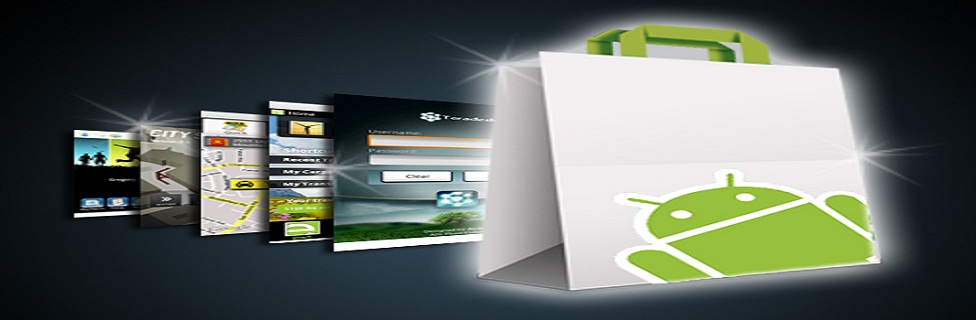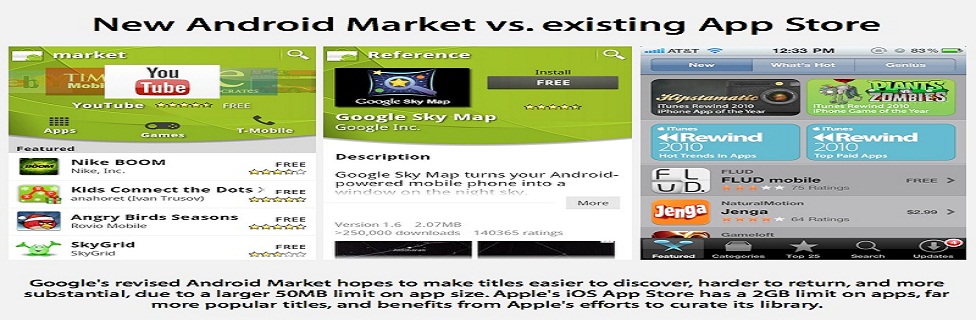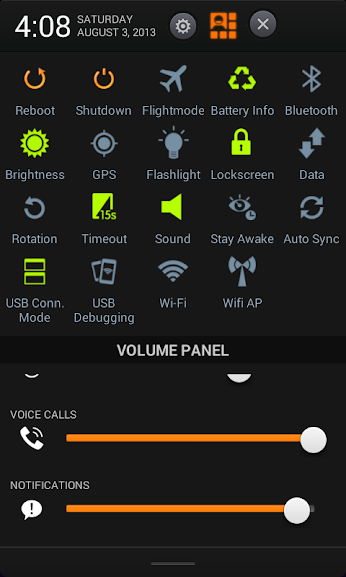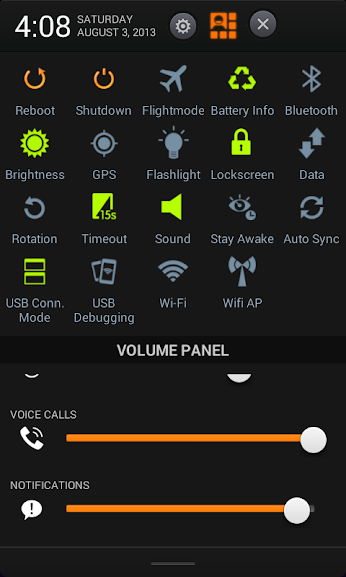 If you have any questions or suggestions feel free to ask... If you get any part working, post back with screenshots and device nameThings needed :* You MUST know how to decompile & compile .jar files and .apk files* Text editor* SystemUI.apk PART 1 : setup 4.2 quick panel viewif you already followed guide by Spaecaker and got it working, skip this step and follow 2nd stepStep 1 : decompile systemui.apk and open ststus_bar.xml... for MTK devices its gemini_status_bar.xml..... find
If you have any questions or suggestions feel free to ask... If you get any part working, post back with screenshots and device nameThings needed :* You MUST know how to decompile & compile .jar files and .apk files* Text editor* SystemUI.apk PART 1 : setup 4.2 quick panel viewif you already followed guide by Spaecaker and got it working, skip this step and follow 2nd stepStep 1 : decompile systemui.apk and open ststus_bar.xml... for MTK devices its gemini_status_bar.xml..... find
Code:
xmlns:systemui="http://schemas.android.com/apk/res/com.android.systemui">
add this code below it..
Code:
<com.android.systemui.statusbar.StatusBarServiceLRPull android:layout_width="fill_parent" android:layout_height="wrap_content">
find
Code:
<LinearLayout android:orientation="horizontal" android:id="@id/ticker" android:paddingLeft="2.0dip" android:animationCache="false" android:layout_width="fill_parent" android:layout_height="fill_parent">
add this code above it..
Code:
</com.android.systemui.statusbar.StatusBarServiceLRPull>
Step 2 : Open status_bar_expanded (for MTK gemini_status_bar_expanded.xml), Delete this line :
Code:
<include android:layout_width="fill_parent" android:layout_height="@dimen/notification_panel_header_height" layout="@layout/status_bar_expanded_header" />
find
Code:
<FrameLayout android:layout_width="fill_parent" android:layout_height="fill_parent" android:layout_marginBottom="@dimen/close_handle_underlap">
add this line above it..
Code:
<com.spacecaker.SpaceLayOut android:layout_width="fill_parent" android:layout_height="fill_parent">
<LinearLayout android:orientation="vertical" android:layout_width="fill_parent" android:layout_height="wrap_content">
<include layout="@layout/quickpanel_quick_settings_space" />
</LinearLayout>
find, this
Code:
<ScrollView android:id="@id/scroll" android:fadingEdge="none" android:layout_width="fill_parent" android:layout_height="fill_parent" android:layout_marginTop="115.0dip" android:layout_marginBottom="8.0dip" android:overScrollMode="ifContentScrolls">
<com.android.systemui.statusbar.policy.NotificationRowLayout android:layout_gravity="bottom" android:id="@id/latestItems" android:layout_width="fill_parent" android:layout_height="wrap_content" systemui:rowHeight="@dimen/notification_row_min_height" />
</ScrollView>
</FrameLayout>
add this lines below it
Code:
</com.spacecaker.SpaceLayOut>
find :
Code:
<com.spacecaker.SpaceLayOut android:layout_width="fill_parent"
add this above it :
Code:
<LinearLayout android:orientation="vertical" android:layout_width="fill_parent" android:layout_height="fill_parent" android:layout_marginBottom="@dimen/close_handle_underlap">
<include android:layout_width="fill_parent" android:layout_height="@dimen/notification_panel_header_height" layout="@layout/status_bar_expanded_header" />
</LinearLayout>
Step 3 :open StatusBar_Expanded_Header.xml search for
Code:
<ImageView android:id="@id/settings_button" android:layout_width="48.0dip" android:layout_height="48.0dip" android:src="@drawable/ic_notify_quicksettings" android:scaleType="center" android:contentDescription="@string/accessibility_settings_button" />
add this below it :
Code:
<com.spacecaker.ButtonBurst android:id="@id/spacebuttonburst" android:layout_width="30.0dip" android:layout_height="30.0dip" android:layout_alignParentRight="true" />
Step 4 : open res/values/ids.xml add these at the end
Code:
<item type="id" name="spacebuttonburst">false</item>
save all and add these files in corresponding folders : Download files hereStep 5 : compile and decompile compiled systemui.apk , open smali/com/spacecaker/ButtonBurst.smali find const v3, 0x7f020180 replce with your id found in public.xml, search for <public type="drawable" name="btn_toggles_normal" next to it you will find id.. same way find const v3, 0x7f02017f replace id found in public.xml, search for <public type="drawable" name="btn_tg"Step 6 : open smali/com/android/systemui/SystemUIService.smali add this at the end :
Code:
.method public onClickPanelMethod(Landroid/view/View;)V
.locals 11
.parameter "v"
.prologue
new-instance v0, Landroid/content/Intent;
invoke-direct {v0}, Landroid/content/Intent;-><init>()V
invoke-virtual {p1}, Landroid/view/View;->getTag()Ljava/lang/Object;
move-result-object v5
check-cast v5, Ljava/lang/String;
:try_start_0
const-string v3, ","
invoke-virtual {v5, v3}, Ljava/lang/String;->split(Ljava/lang/String;)[Ljava/lang/String;
move-result-object v6
const/4 v4, 0x0
aget-object v4, v6, v4
const/4 v7, 0x1
aget-object v7, v6, v7
invoke-virtual {v0, v4, v7}, Landroid/content/Intent;->setClassName(Ljava/lang/String;Ljava/lang/String;)Landroid/content/Intent;
const/high16 v2, 0x1000
invoke-virtual {v0, v2}, Landroid/content/Intent;->setFlags(I)Landroid/content/Intent;
move-result-object v0
invoke-virtual {p0, v0}, Landroid/content/Context;->startActivity(Landroid/content/Intent;)V
:try_end_0
.catch Ljava/lang/Exception; {:try_start_0 .. :try_end_0} :catch_0
:goto_0
const-string v1, "statusbar"
invoke-virtual {p0, v1}, Landroid/content/Context;->getSystemService(Ljava/lang/String;)Ljava/lang/Object;
move-result-object v0
check-cast v0, Landroid/app/StatusBarManager;
invoke-virtual {v0}, Landroid/app/StatusBarManager;->collapse()V
return-void
:catch_0
move-exception v0
.local v0, e:Ljava/lang/Exception;
invoke-virtual {v0}, Ljava/lang/Exception;->printStackTrace()V
const-string v10, "Failed to execute action :\n"
invoke-virtual {v10, v5}, Ljava/lang/String;->concat(Ljava/lang/String;)Ljava/lang/String;
move-result-object v5
const/16 v9, 0x7d0
invoke-static {p0, v5, v9}, Landroid/widget/Toast;->makeText(Landroid/content/Context;Ljava/lang/CharSequence;I)Landroid/widget/Toast;
move-result-object v8
invoke-virtual {v8}, Landroid/widget/Toast;->show()V
goto :goto_0
.end method
Step 7 : save and compile.... flash/push test whether its working before adding toggles...